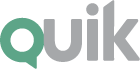 Autologin does not allow using standard QUIK tools!
Autologin does not allow using standard QUIK tools!
BUT! There is an option to do this with some other tools.
Attention!!! The use of this place is extremely dangerous.! Your passwords will be kept clear! Use it if your computer is located behind «stone wall». You use this method at your own peril and risk and I do not bear any responsibility! I just tell the information how it can be done and do not force it to be done.!
To implement autologin, we need the following tools:
- ( automates the execution of daily tasks based on the scheduler or system events);
- (set of required plugins);
- QUIK broker and a little patience.
After installing xStarter, you need to install a set of additional plugins. Then you can safely run the program and start writing the macro directly, who will login us.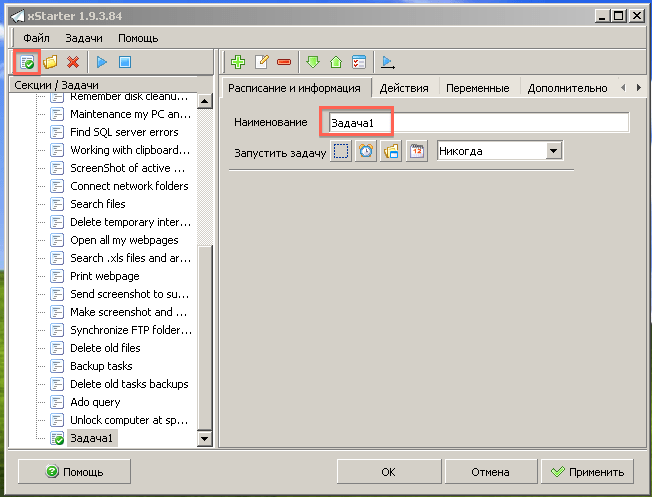
Create a new task, we call it. Optionally, you can define a hotkey for it.
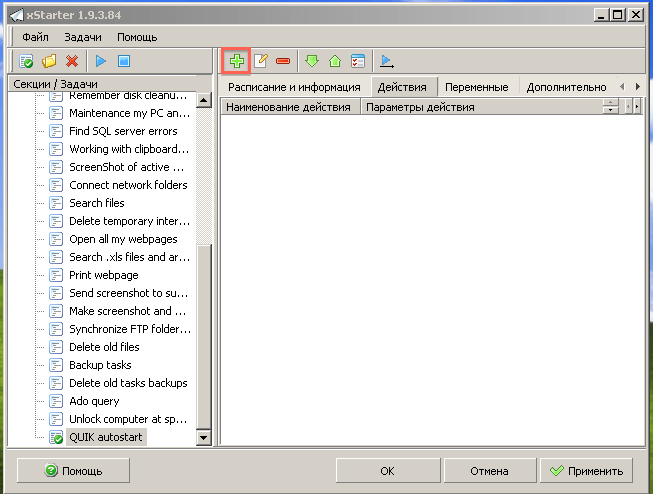
Go to the tab «Actions» and add a new action.
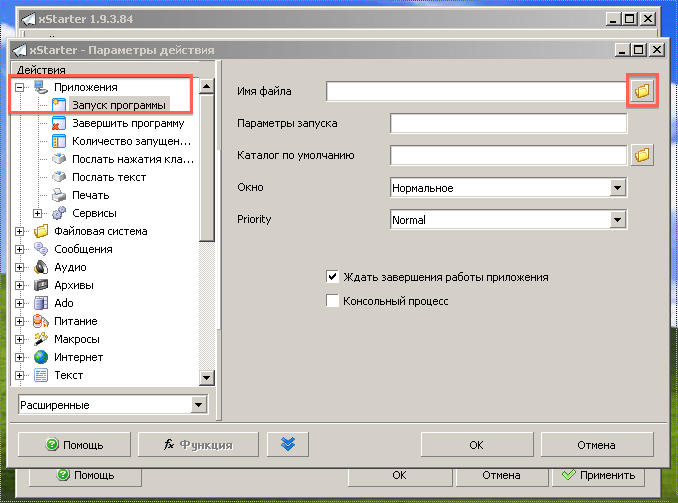
In our case, we need to run KVIK, find «Applications – Launching the program» and point to the folder in which the quick is located.
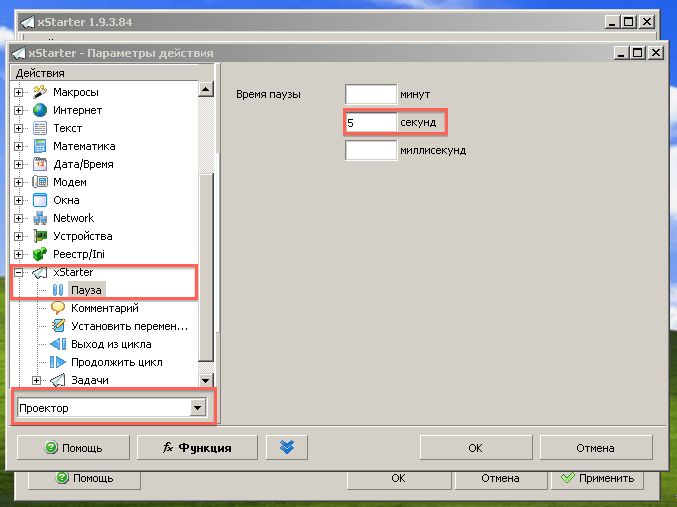
Next, create a pause., as shown in the picture. You don't need to do this, but for more stable work, it is worth waiting for the quick to start and the program will proceed to the next steps.
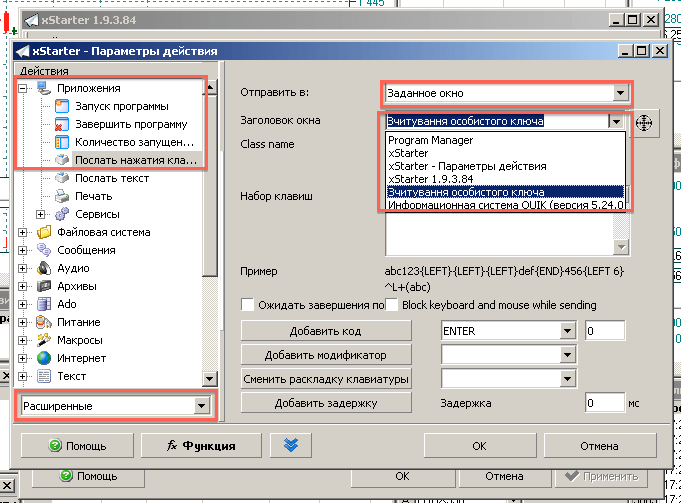
Next, select «Applications – Send keystrokes». Choose to send to the specified window. If the required plugins were not installed, about which is written above, this will not be possible.
Next, select the window for reading the EDS key.
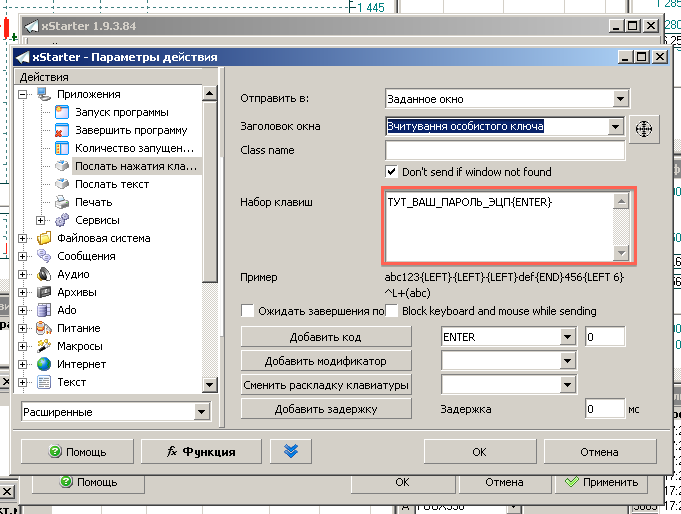
In the key set field, write your password and write the ENTER code as in the picture, or write the password and select the desired key, in this case ENTER, opposite the button «Add code» and press this very button.
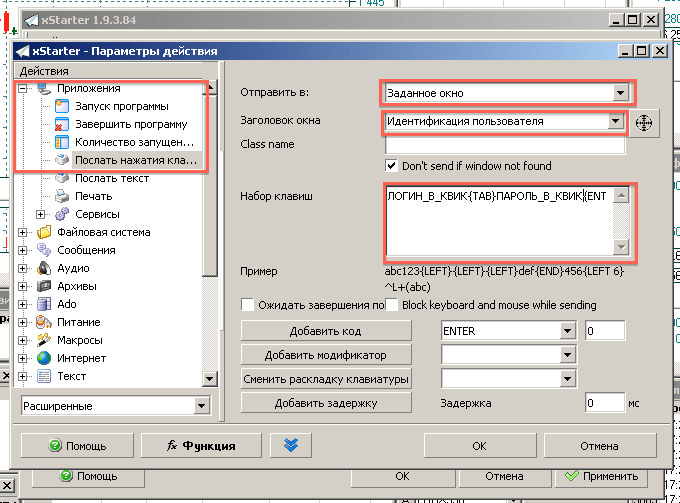
Further, I would again recommend to put another pause., so that the password has time to be correctly read and a window appears directly for authorization in QUIK. And we do the same operation with sending one more clicks, only for another window, as shown in the picture.
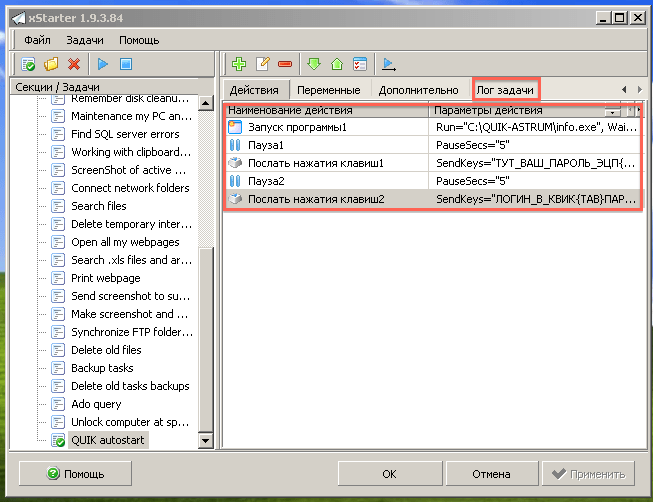
As a result, you should get the following sequence of combinations, you can always see the log, what to find an error.
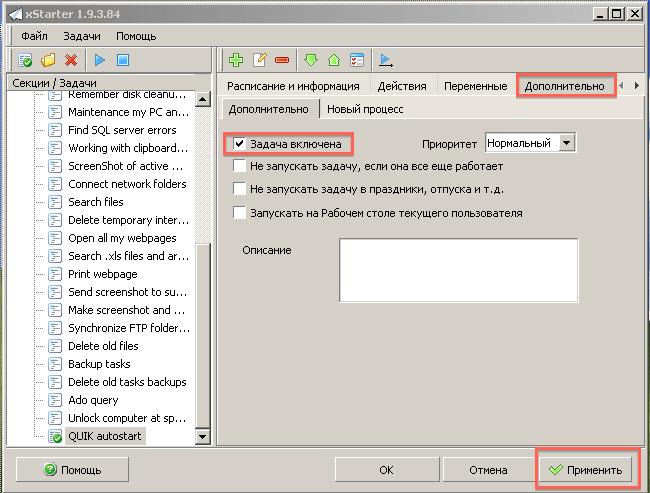
Also, don't forget to press the button. «Apply», it's tantamount to keeping. And make sure that on the tab «Additionally» the task will be included.
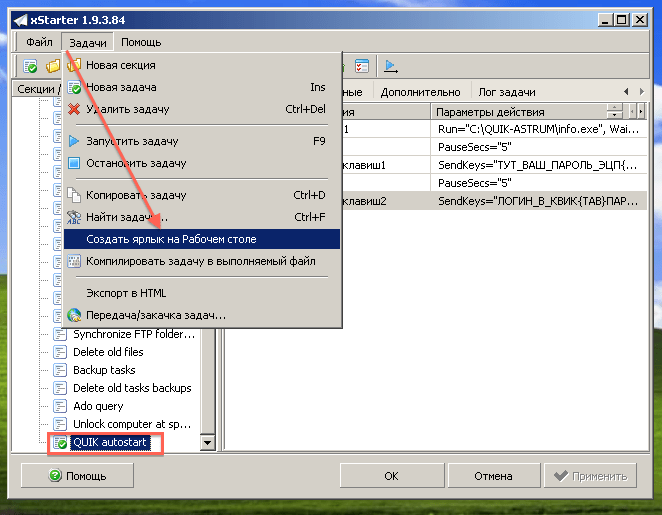
For ease of use, you can create a desktop shortcut to automatically run a macro. But you can also run it from the program.
All macro is ready, you can run it and enjoy. You can also modify, check whether a disc with a secret key is inserted into the drive, etc., how much fantasy is enough. Or use this program for other purposes.
Good luck!


